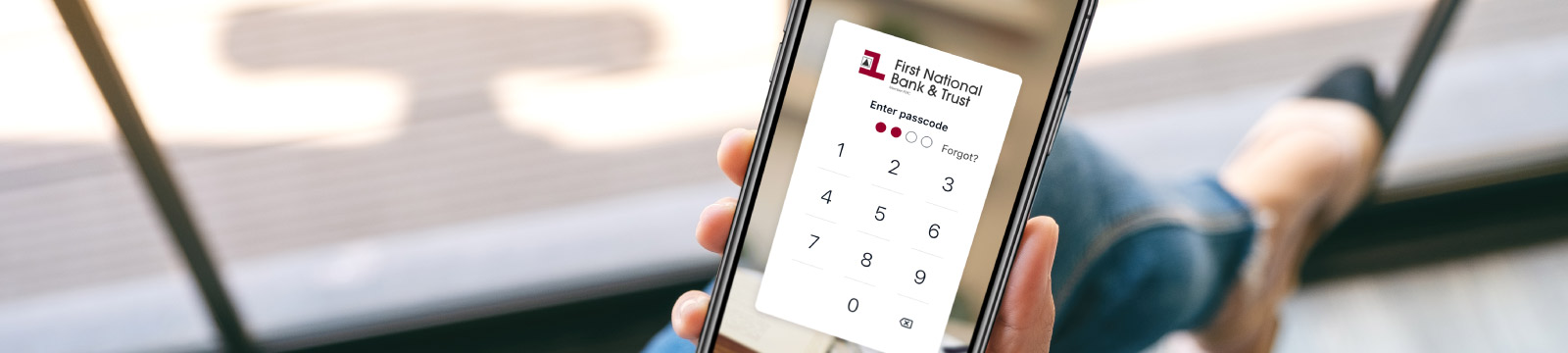Payees
What is a payee?
A payee is the issuer of a bill that is due to be paid by you.
A payee is the issuer of a bill that is due to be paid by you.
How do I add a payee?
Clicking “Add payee” at the top of the payments page will walk you through a one time, step-by-step setup process to gather key information used to send your payments.
Clicking “Add payee” at the top of the payments page will walk you through a one time, step-by-step setup process to gather key information used to send your payments.
How do I hide a payee?
Clicking the icon to the left of the payee name will hide the payee from the current view in the payments page. Any scheduled transactions and notifications for this payee will not be affected by hiding the payee.
How do I show a payee again after I've hidden it?
Use the "Hidden" link located within the "Display" section of the payments page to access your hidden payees. Clicking the icon to the left of the payee name will remove the payee from the "Hidden" view and return it to the applicable display within the payments page. Any scheduled transactions and notifications for this payee will not be affected by showing the payee.
What are payee categories?
Categories allow you to group your payees for customized listings, whether you’re scheduling payments, viewing pending transactions or researching your transaction history. You can manage your categories under my account and assign a payee to a category when adding or editing them.
Can a payee see my payment comment?
No. Comments are for your personal use only and will not be sent with your payment.
Payments
How do I set-up a person-to-person payment?
When adding payee, choose the “Pay an individual” option. Whether you have their deposit account information or not, there are options readily available to send your payment.
When adding payee, choose the “Pay an individual” option. Whether you have their deposit account information or not, there are options readily available to send your payment.
Can I make payments on a holiday or weekend?
No. Holidays and weekends are designated as ineligible for payment processing and will affect the dates available to select when scheduling your payments.
How do check memos work?
Memos are available for use when there is additional information about the payment you need to disclose. (example: adding “apply extra payment to principal” on a mortgage payment)
How do I set up recurring payments?
To set up a recurring payment, click the “make it recurring” link located in the “Action” column of your payee on the payment page. Enter the amount; select the pay from account and the frequency you want your payments to be automatically scheduled.
Can I see payments that will process more than 45 days from now?
Yes. You can view all your scheduled payments by clicking the “View more” link located in the “Pending” section of your payment page or the “View pending transactions” link available below the schedule payment section of your payment page.
Is there a cutoff date for editing or stopping a payment?
Yes. Your ability to edit or stop a payment after 3:00 PM EST on its designated process date will be unavailable while funds for bill payment are being verified. Payments that pass verification are processed and cannot be edited or stopped. Payments that fail verification due to insufficient funds can be edited or stopped until 3:00 PM EST.
What is my transaction history?
Your transaction history helps you keep track of your payments with customized reports and providing a detailed timeline of each transaction that you have scheduled within bill pay.
How long are records stored in my transaction history?
Your transaction history will allow you to report transactions up to 18 months from the current date.
Why is there a limit on the number of payees I can pay at one time?
A payee limit is set to ensure your payments are processed as efficiently as possible.
eBills
What is an eBill?
eBills present due dates and amounts from your billing statement to alert you when it’s time to schedule payments.
eBills present due dates and amounts from your billing statement to alert you when it’s time to schedule payments.
How do I set up an eBill?
Your payee must have a website available to view your bill online to be eligible for eBills. If your payee is eligible for eBills in bill pay you will need to provide the credentials to access the bill information for that payee.
How does autopay work?
Autopay will schedule a payment for you when your new eBill arrives based on your preferences.
Rush payments
What is a rush payment?
A rush payment can be used to send a payment to be delivered the next day or two days from the scheduled date. Fees will apply.
A rush payment can be used to send a payment to be delivered the next day or two days from the scheduled date. Fees will apply.
How do I rush a payment?
If you have a bill that’s too close for comfort to the due date, you can use the “Rush delivery” link to select a guaranteed delivery option.
Can I track a rush payment?
Yes. If you choose an option that includes UPS tracking, you can monitor the delivery of the payment in transaction history when you view the details.
Pay from account
Can I add another pay from account?
A pay from account can be added by accessing “My account” and clicking the “Add account” link located in the pay from account section.
A pay from account can be added by accessing “My account” and clicking the “Add account” link located in the pay from account section.
How do I edit pay from account information?
A pay from account can be edited by accessing “My account”, clicking the “View account” link and clicking “Edit” next to the pay from account.
Message center
What is my Message center, and how does it work?
The Message center is a location within bill pay where communication regarding your account or payments can be shared securely.
The Message center is a location within bill pay where communication regarding your account or payments can be shared securely.
How long are my messages stored?
Messages are retained for 180 days from the date the message was received or sent and will be systematically deleted after that time elapses.
Miscellaneous
How do I schedule an alert or reminder for myself?
Click “My account” and use the “View alerts” link under the “Notifications” section of the page to set the notifications preferences within your bill pay account. To add a reminder from the payment page, click the payee name and use the “Add reminder” link to have notifications sent to your phone or email when a payment is due.
Click “My account” and use the “View alerts” link under the “Notifications” section of the page to set the notifications preferences within your bill pay account. To add a reminder from the payment page, click the payee name and use the “Add reminder” link to have notifications sent to your phone or email when a payment is due.
Why does my dashboard say “Attention required”?
If there are actions required, the “Attention required” indicator will appear to notify you and provide links to help you resolve the items.
What is the payment calendar and how do I use it?
The payment calendar is a monthly snapshot of transactions that are pending or processed. You can access pending payment or payment history by clicking the transaction totals displayed on any given day.
How do I view my personal information?
Under “My account”, click the “View personal information” to review your information.
How can I get help with my online bill pay account?
Contact options are available by phone at 844-357-9660 or contact us online.